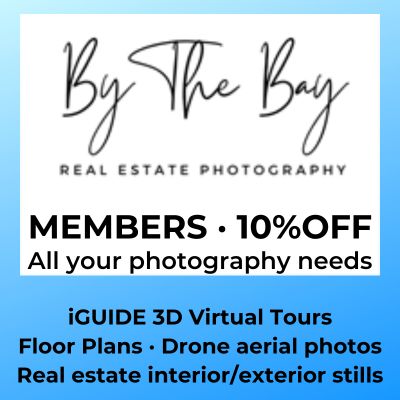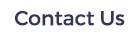Article credit: https://blog.hootsuite.com/google-my-business/
How to set up Google My Business
Follow these steps to create your Google My Business profile.
Step 1: Sign in to Google My Business
Go to www.google.com/business to sign in. You can either sign in with a pre-existing Google account, or create a new one. If you’re already signed in, skip ahead to the next step.
Tip: Make sure you sign up with your business email domain.
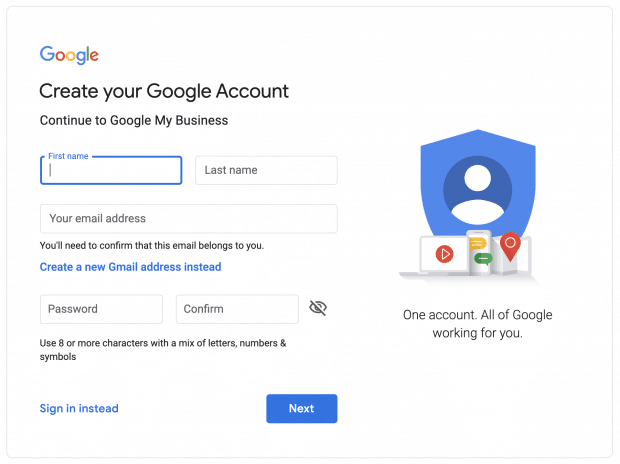
Step 2: Add your business
Enter your business name. If it does not appear in the drop-down menu, click Add your business to Google. Then select the appropriate category for your business.
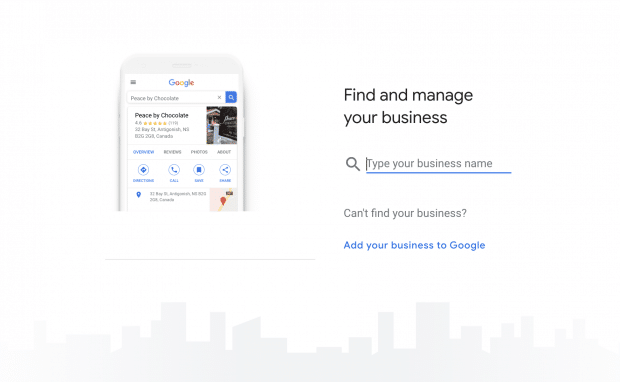
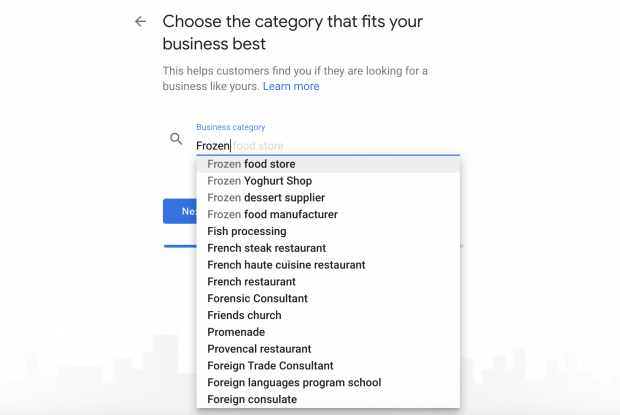
Step 3: Enter your location
If you have a physical location customers can visit, select Yes. Then add your address. You may also be asked to position a marker for the location on a map. If your business does not have a location customers can visit but offers a service or delivery, you can list your service area.
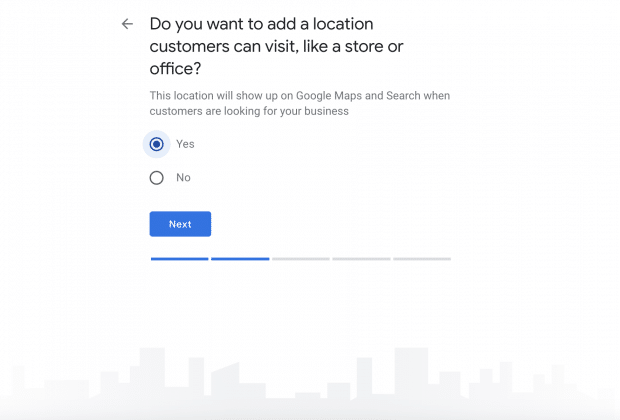
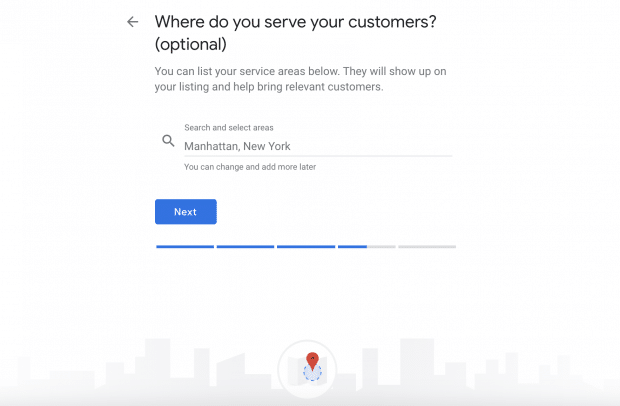
Step 4: Fill in your contact information
Enter your business phone number and website address so customers can reach you. If you use a Facebook page rather than a website, you can add that instead.
Step 5: Finish and manage your listing
Check Yes if you would like to receive updates and notifications. Then click Finish. You’ll then be asked to verify your business.
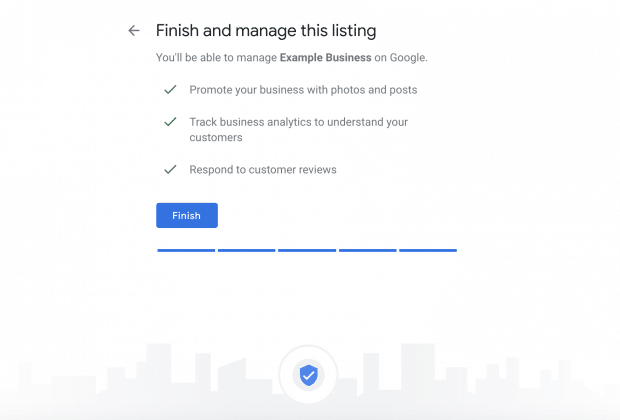
How to verify your business on Google
Now that your account is set up, here’s how to verify your Google business. For most businesses, Google verification involves requesting a postcard.
Step 1: Sign in to Google My Business
Go to www.google.com/business to sign in.
Step 2: Click Verify now
If you have multiple Google My Business accounts, make sure you choose the correct one.
Step 3: Choose a way to verify
Postcard by Mail is the default verification option. If your business is eligible for other methods, such as phone or email, choose the one you prefer. Fill in the required details. Double check to make sure you’ve entered it correctly, then submit the form.
It can take a few days to two weeks for the postcard to arrive. When you receive your postcard, sign in and click Verify location from the menu. Enter the five-digit verification code from your postcard.
Note: It may take a few weeks for your business listing to appear on Google. While you wait, download the Google My Business app so you can manage your account.
How to claim your business on Google
Need to claim an existing Google business profile? There are three options:
Option 1: Sign up or log in to Google My Business. Search for your business, and select it. Then follow the steps to confirm that you are the owner.
Option 2: Locate your business listing in Maps, and click Manage this listing.
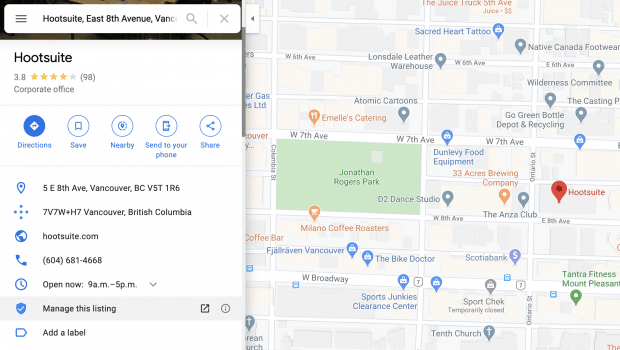
Option 3: Look up the business listing in Google Search and click Own this business?.
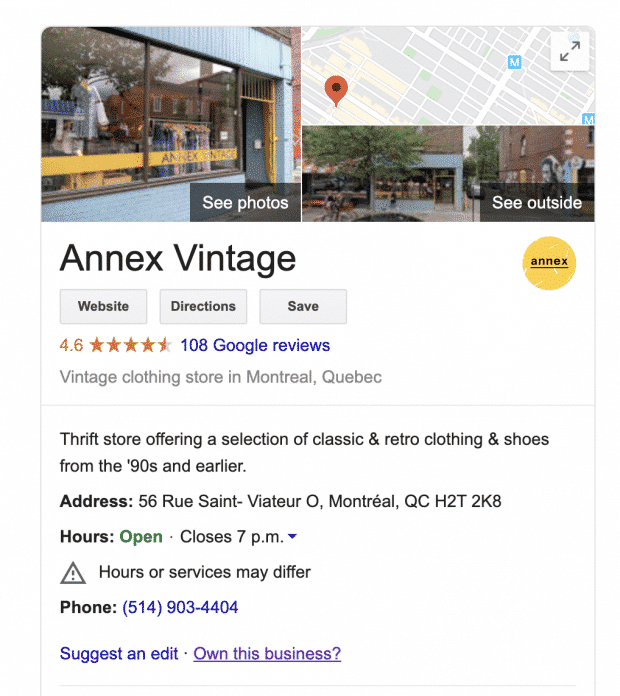
Don’t panic if details aren’t accurate. You can edit once you’ve verified that you’re the owner.
If someone else has already claimed the business, but you work for the same company, ask them to add you as a user. If you don’t recognize the owner, follow the steps to reclaim your businesses.
How to edit your business on Google
Need to edit information on your Google My Business profile? Here’s how:
- Sign in to Google My Business.
- Open the location you’d like to edit.
- In the menu on the left, click Info.
- Click the pencil icon to make your edits. If you want to remove a section, click the X. When you are finished, click Apply.
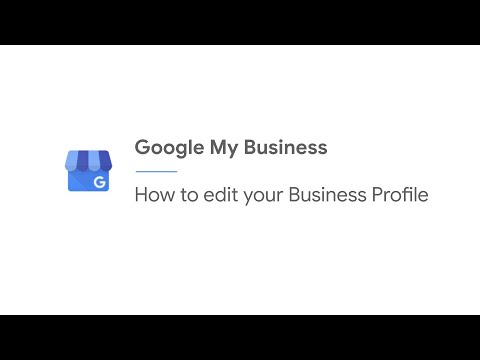
Video not playing? Click here
Keep in mind that it can take up to 60 days for the edit to appear. There may be some information, from other sources, that cannot be edited.
How to add multiple locations on Google My Business
If you’ve opened a new location or just created a profile and need to add additional locations, follow these steps.
- From your Google My Business dashboard, click Manage locations in the left hand menu.
- Click the blue Add location button on the right.
- Type in your business name and click Create a new business with this name.
- Fill in the information and request verification.
Another option is to go to Google Maps and drop a pin on the location you would like to add. Click Add a missing place in the left menu. Fill in the details then select Claim this business.
If you have more than 10 locations, you can add them in bulk.
Can you turn off Google reviews for your business?
No. You cannot turn off Google reviews for your listing. And it wouldn’t be in your interest to do that anyway, as reviews show customers that your business is legitimate.
But, you can flag and report inappropriate reviews.
How to mark a business or location as temporarily closed
If you need to close seasonally or temporarily, mark your business as temporarily closed. Doing this ensures customers are up-to-date without affecting your local search ranking.
How to mark your business as temporarily closed:
- Sign in to Google My Business.
- Click Info in the left menu.
- Look for the Close this business on Google section on the right.
- Click Mark as temporarily closed.
To set special hours for holidays or other circumstances, click Info in the left menu, then Special Hours.
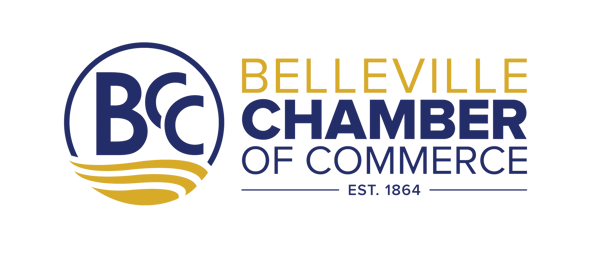

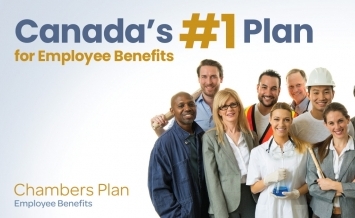



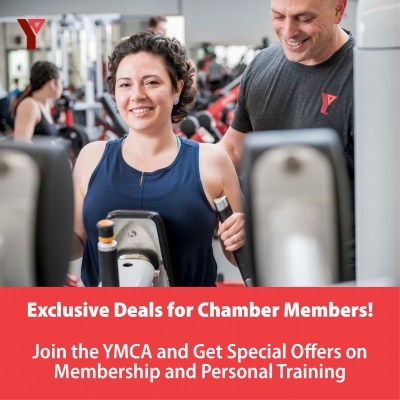

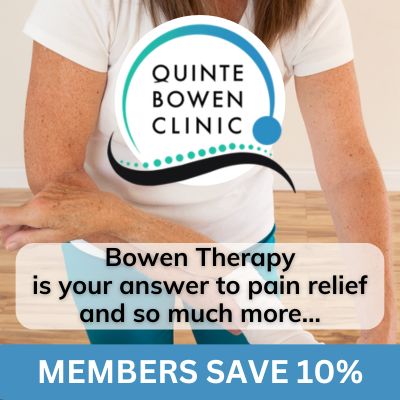



.jpg)
.jpg)


.jpg)
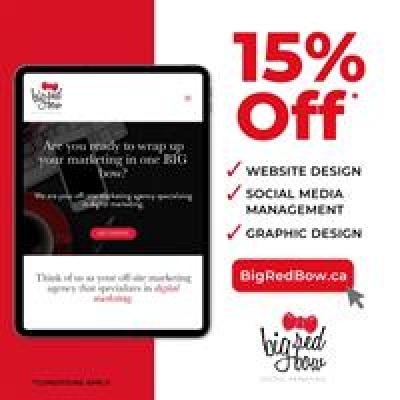




.jpg)