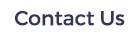More people search for businesses online than any other method. It is important to make sure you can be found easily online, and a Google Business Profile is an easy - AND FREE - way to do this. We recommend to all businesses to make sure that your 'Google Business Profile' is activated, and kept up to date. This will enhance your visibility in local search results, and make it easier for your customers to find you.
Find some tips below on:
- How to set up your Google Business profile
- How to verify your business on Google
- How to claim your business on Google
- How to edit your business on Google
- 8 ways to optimize your business on Google
How to set up Google My Business
Article credit: https://blog.hootsuite.com/google-my-business/
Follow these steps to create your Google My Business profile.
Step 1: Sign in to Google My Business
Go to www.google.com/business to sign in. You can either sign in with a pre-existing Google account, or create a new one. If you’re already signed in, skip ahead to the next step.
Tip: Make sure you sign up with your business email domain.
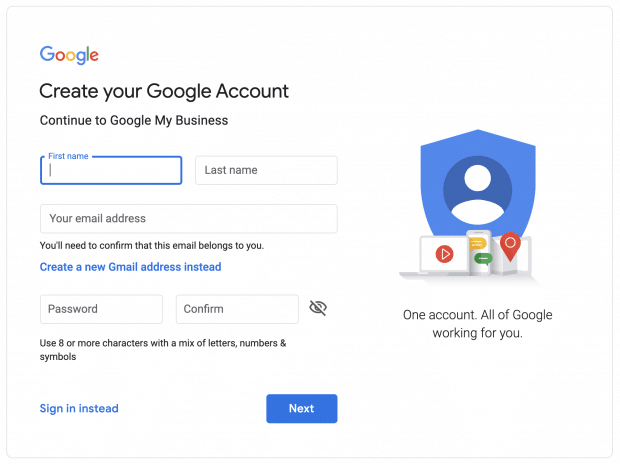
Step 2: Add your business
Enter your business name. If it does not appear in the drop-down menu, click Add your business to Google. Then select the appropriate category for your business.
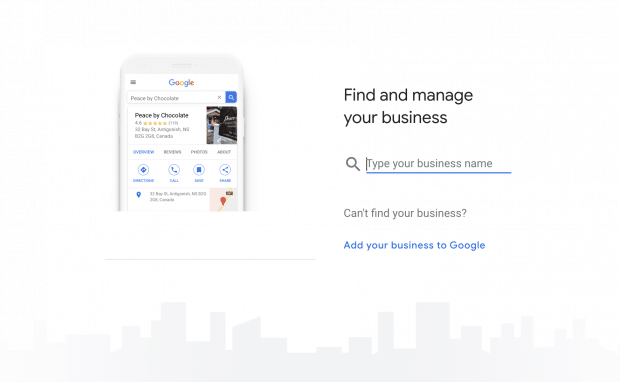
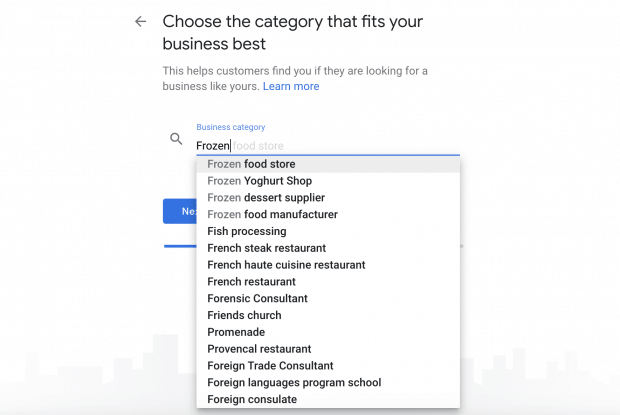
Step 3: Enter your location
If you have a physical location customers can visit, select Yes. Then add your address. You may also be asked to position a marker for the location on a map. If your business does not have a location customers can visit but offers a service or delivery, you can list your service area.
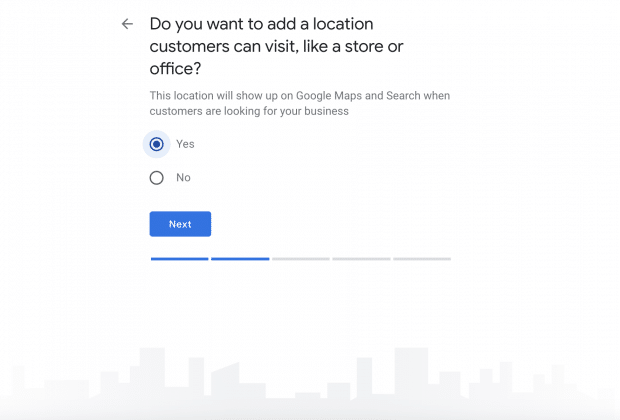
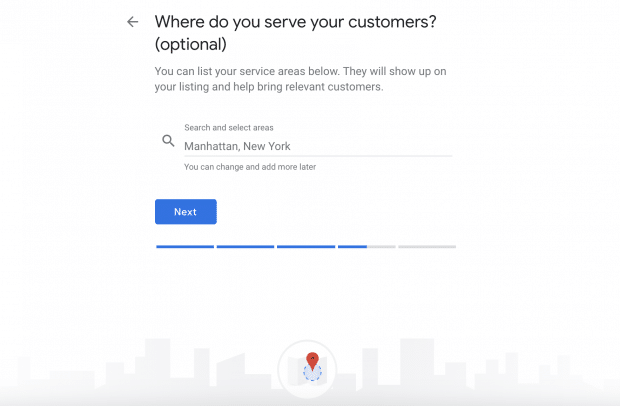
Step 4: Fill in your contact information
Enter your business phone number and website address so customers can reach you. If you use a Facebook page rather than a website, you can add that instead.
Step 5: Finish and manage your listing
Check Yes if you would like to receive updates and notifications. Then click Finish. You’ll then be asked to verify your business.
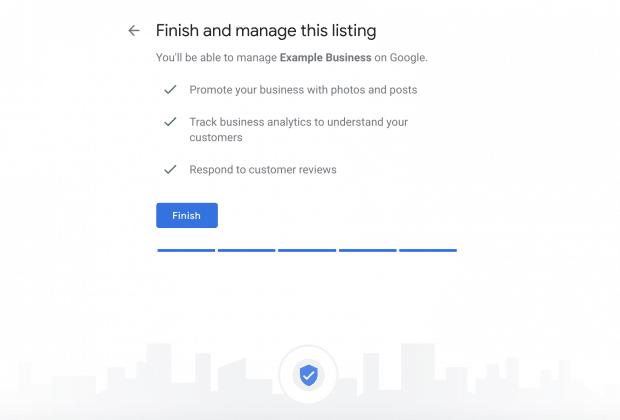
How to verify your business on Google
Now that your account is set up, here’s how to verify your Google business. For most businesses, Google verification involves requesting a postcard.
Step 1: Sign in to Google My Business
Go to www.google.com/business to sign in.
Step 2: Click Verify now
If you have multiple Google My Business accounts, make sure you choose the correct one.
Step 3: Choose a way to verify
Postcard by Mail is the default verification option. If your business is eligible for other methods, such as phone or email, choose the one you prefer. Fill in the required details. Doublecheck to make sure you’ve entered it correctly, then submit the form.
It can take a few days to two weeks for the postcard to arrive. When you receive your postcard, sign in and click Verify location from the menu. Enter the five-digit verification code from your postcard.
Note: It may take a few weeks for your business listing to appear on Google. While you wait, download the Google My Business app so you can manage your account.
How to claim your business on Google
Need to claim an existing Google business profile? There are three options:
Option 1: Sign up or log in to Google My Business. Search for your business, and select it. Then follow the steps to confirm that you are the owner.
Option 2: Locate your business listing in Maps, and click Manage this listing.
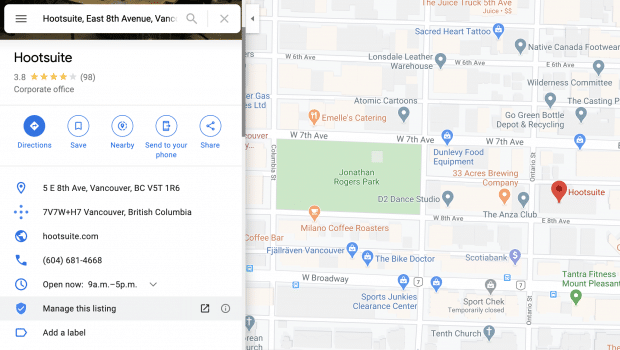
Option 3: Look up the business listing in Google Search and click Own this business?.
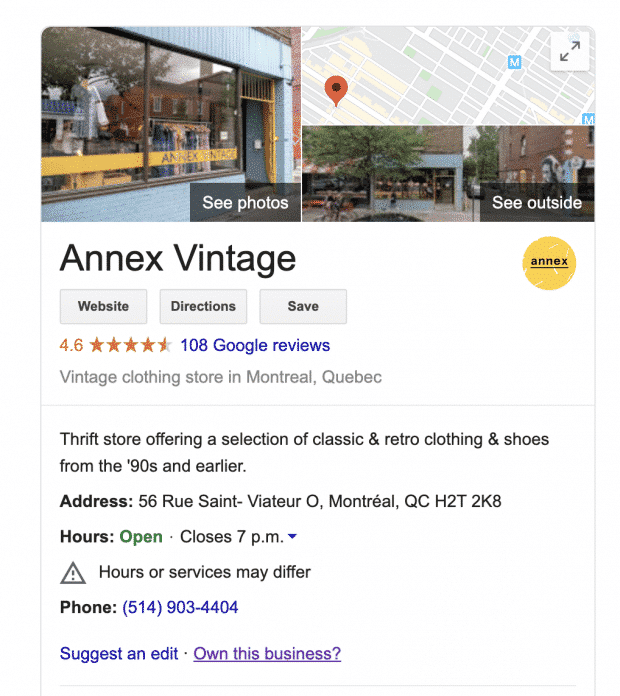
Don’t panic if details aren’t accurate. You can edit once you’ve verified that you’re the owner.
If someone else has already claimed the business, but you work for the same company, ask them to add you as a user. If you don’t recognize the owner, follow the steps to reclaim your businesses.
How to edit your business on Google
Need to edit information on your Google My Business profile? Here’s how:
- Sign in to Google My Business.
- Open the location you’d like to edit.
- In the menu on the left, click Info.
- Click the pencil icon to make your edits. If you want to remove a section, click the X. When you are finished, click Apply.
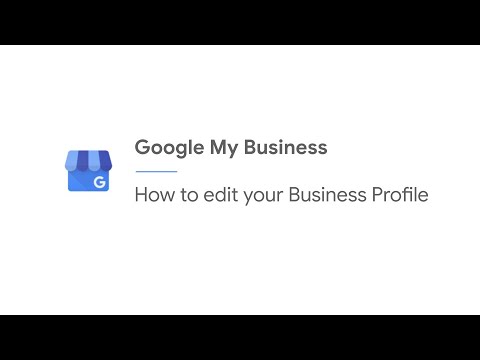
Video not playing? Click here
Keep in mind that it can take up to 60 days for the edit to appear. There may be some information, from other sources, that cannot be edited.
How to add multiple locations on Google My Business
If you’ve opened a new location or just created a profile and need to add additional locations, follow these steps.
- From your Google My Business dashboard, click Manage locations in the left hand menu.
- Click the blue Add location button on the right.
- Type in your business name and click Create a new business with this name.
- Fill in the information and request verification.
Another option is to go to Google Maps and drop a pin on the location you would like to add. Click Add a missing place in the left menu. Fill in the details then select Claim this business.
If you have more than 10 locations, you can add them in bulk.
Can you turn off Google reviews for your business?
No. You cannot turn off Google reviews for your listing. And it wouldn’t be in your interest to do that anyway, as reviews show customers that your business is legitimate.
But, you can flag and report inappropriate reviews.
How to mark a business or location as temporarily closed
If you need to close seasonally or temporarily, mark your business as temporarily closed. Doing this ensures customers are up-to-date without affecting your local search ranking.
How to mark your business as temporarily closed:
- Sign in to Google My Business.
- Click Info in the left menu.
- Look for the Close this business on Google section on the right.
- Click Mark as temporarily closed.
To set special hours for holidays or other circumstances, click Info in the left menu, then Special Hours.
8 ways to optimize your Google My Business profile
Add polish to your business on Google with these tips.
1. Fill out your whole profile
Give Google as much information about your business as possible. Why? It makes it easier for Google to match your business to customer searches. In other words, it improves your search ranking.
As Google explains, “Local results favor the most relevant results for each search, and businesses with complete and accurate information are easier to match with the right searches.”
That means you should fill out contact details, category, attributes, and more. Make sure to use the right keywords where possible.
Google determines local ranking based on three factors:
- Relevance: How well your listing matches a search
- Distance: How far your location is from the search or searcher
- Prominence: How well-known a business is (based on several other factors)
Using the right keywords will improve relevance. Not sure where to start? Try Google Trends.
For example, if you run a vintage clothing shop, search “vintage clothing” in your location. Look at related topics and terms people are using for keyword inspiration.
Social media impacts your SEO ranking, too. Find out how.
2. Standout with photos
Help people see what your business is all about.
When you create your Google My Business profile, you’ll be able to add a logo and cover photo—much like you would on Facebook, Twitter, LinkedIn or Pinterest. Without these images, it will be harder for people to recognize your brand online.
Don’t stop there. Show off your location, products, or handiwork by posting additional photos. If you run a restaurant, post pictures of your meals, menus, and dining room. Make sure they look appetizing, professional, and aren’t low res. According to Google, businesses with photos receive 42% more requests for directions, and 35% more clicks through to their websites.
If you can, hire a professional photographer. It makes a difference. And it pays for itself in the end. Airbnb listings with photos taken by a professional photographer see a 40% increase in earnings, 24% more bookings, and 26% higher nightly price. If you can’t afford a professional, read these photo-taking tips.
How to add photos to your Google My Business profile:
- Sign in to Google My Business.
- Open the location you’d like to manage.
- Click Photos from the menu.
- Choose the type of photo that you’d like to add.
- Upload your photo from your computer or choose one you’ve already uploaded.
3. Post news, updates, and special offers
Information on your Google my Business profile such as you address, hours, and contact info, should always be accurate and up-to-date. Make sure to edit this information if it changes.
You can also create posts for your business to inform customers of updates, new products, offers, and events. Depending on your goal, these posts can keep your profile fresh, drive sales, and encourage visits to your physical or digital storefront.
How to create a post on Google:
- Sign in to Google My Business and open the location you’d like to manage.
- From the left hand menu, click Posts.
- Choose the type of post you’d like to create from the options given.
- Enter the relevant information in each field. Copy should include necessary details and be concise. Avoid commercial slang and too much punctuation (!!!!!).
- Click Preview to double check formatting and spelling. If you need to make an edit, click the back arrow.
- When you’re ready, click Publish.
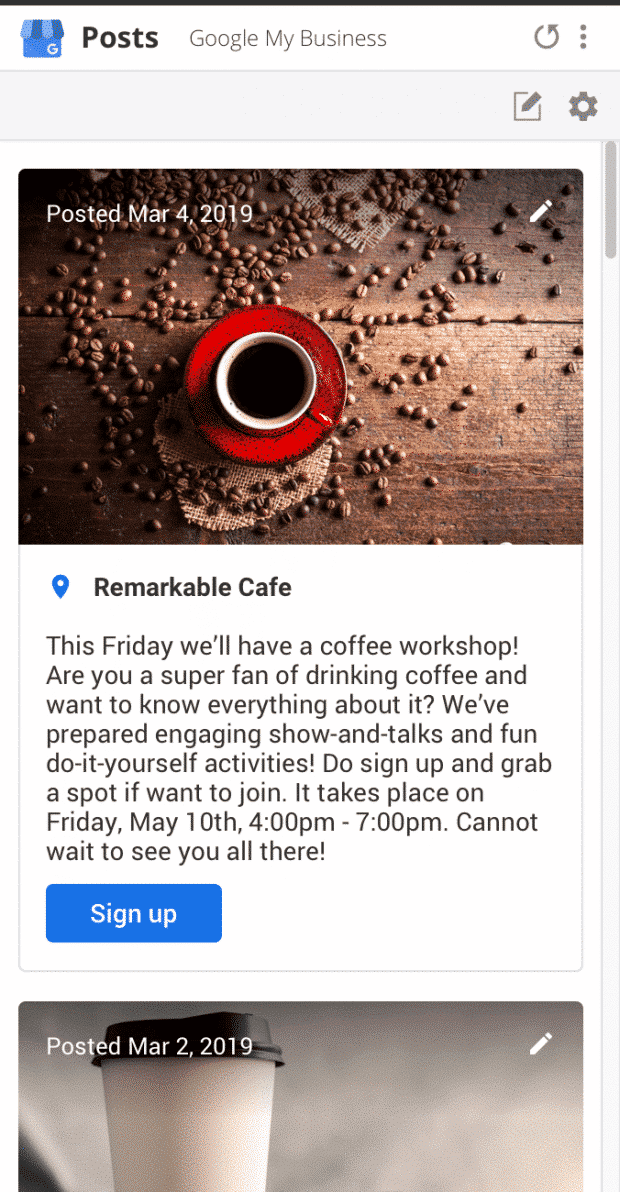
If the type of post you’ve chosen includes an option to include rich media, take advantage of the opportunity. According to Google, people engage more with posts that have photos, videos, or GIFs in them.
4. Add special features and attributes
Special features are available for Google business accounts, depending on the category you’ve chosen.
Here’s a rundown of category-specific features available:
- Hotels can display class ratings and list amenities offered
- Restaurants and bars can upload menus, showcase popular dishes, and add a link for online orders and reservations
- Service-oriented businesses can display a service menus and add a booking button
- Small and medium-sized companies can add product catalogs
If you think your business is eligible for one of these features, but you don’t see them, you may have chosen the wrong category. You can choose up to 10 categories for your business.
You can also add factual attributes to your profile to share more info your customers may care about. If you run a shop or restaurant, you may want to share that it’s wheelchair accessible, offers free Wi-Fi, or outdoor seating. You can even share if your company is Woman-Led.
How to add or edit attributes:
- From your account dashboard, click Info.
- Find Add Attributes and select Edit. Search for the attribute you want to add, or scroll through all the available options for your business.
- Click Apply.
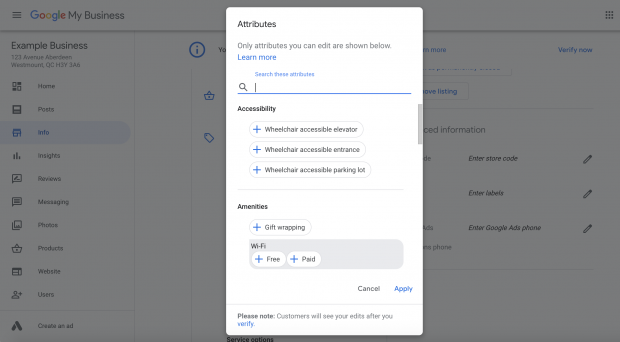
5. Encourage customers to leave reviews
People trust other people more than they trust business. A good review can be the deciding factor that tips prospective customers in your favour. Reviews also improve your Google ranking.
The best time to ask for a review is after providing a great experience. Whether in store or online, consider sharing a card or e-receipt that asks for a review. Google offers businesses access to a free marketing kit with stickers, social posts, and printable posters.
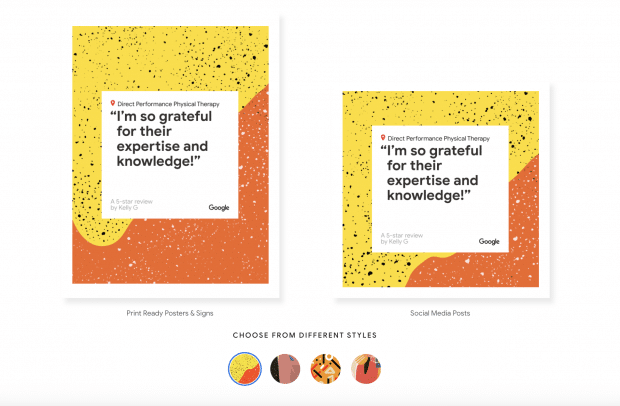
You can also create a custom shortlink to make leaving a review easy. It will look like: g.page/[yourcustomname].
How to get a custom URL for your Google My Business account:
- From the dashboard, click Info and then Add short name.
- Enter your short name. It can be up to 32 characters. You may need to come up with alternatives if the name you want is taken.
- Click Apply.
When it’s ready, your short name will show on your business profile.
6. Build trust by responding to reviews
Show current and prospective customers that you value their feedback by responding to reviews. According to a survey by Google and Ipsos Connect, businesses that respond to reviews are considered 1.7 times more trustworthy than those that don’t.
Positive interactions build loyalty. Remember to respond in your brand voice, and stay respective and professional. That goes for negative reviews, too. Don’t ignore them. Turn things around by listening and addressing the issues raised.
Be honest and be sure to offer an apology when it’s warranted. If the matter is sensitive, ask them to send you a private message.
Make sure to answer questions, too. Anyone can respond to a customer question left on your Google My Business profile. Try your best to make sure you respond first. Show people that your business is active and reliable, and prevents the potential spread of misinformation.
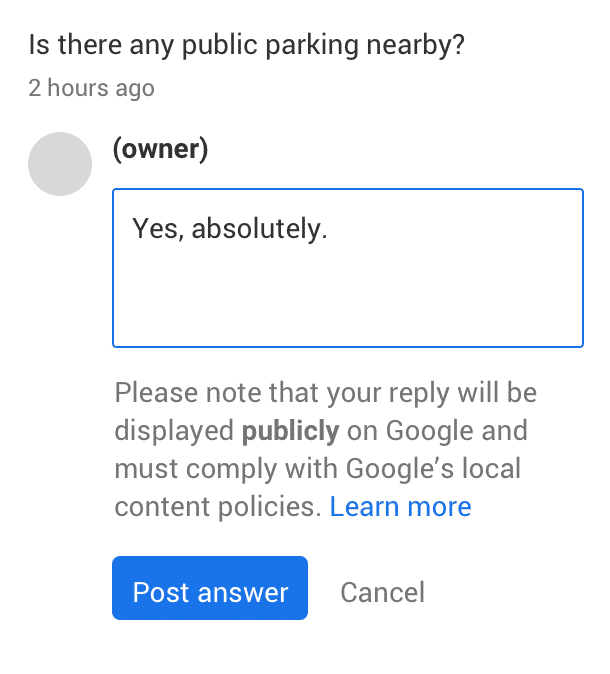
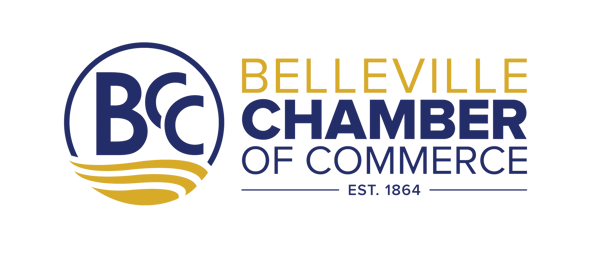

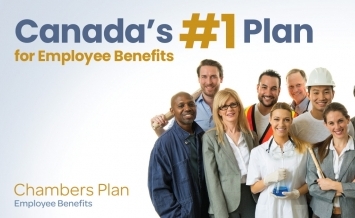
.jpg)




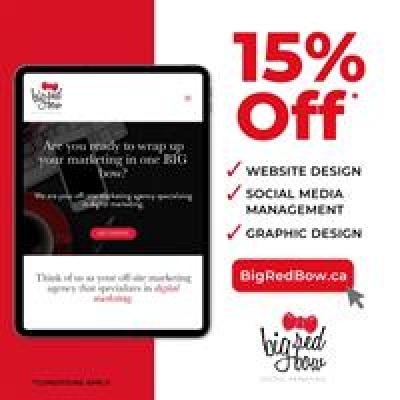



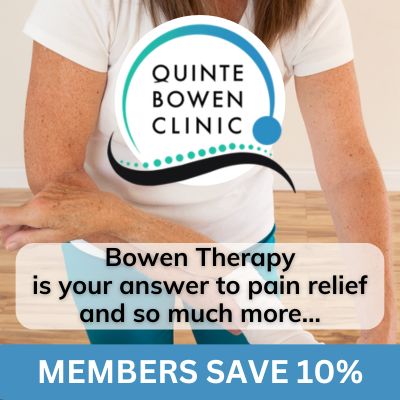
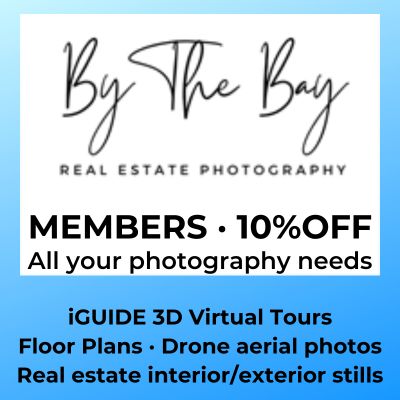





.jpg)
.jpg)

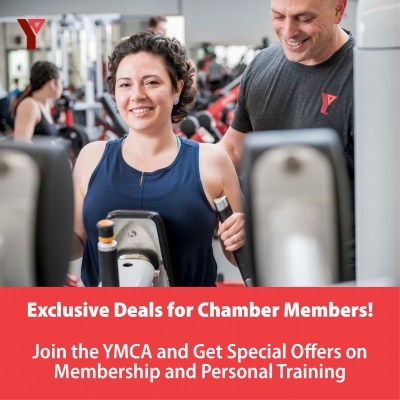

.jpg)